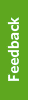- Pop-up reminder
- Email notification from UBC IT Desktop Services
- Someone from IT or your business unit may be in touch
You will need to upgrade your PC to the latest version of Windows 10. You will begin to receive daily pop-up reminders that will automatically open Software Center to the page where the feature update can be initiated. You will also have the ability to set time for the daily pop-up reminder that is suitable for you (e.g. at 2pm, 3pm or 4pm).
This Feature Update is currently only available to machines with a Windows 10 version that is nearing end-of-service. However, we do plan on making the Feature Update available to all versions in the near future.
There are a few ways you may be notified:
In the search bar, type winver and run the command. A little window will pop up with that information.
20GB of free space is required for the Feature Update to install. Until you have this much free space available on your C: drive, the Feature Update will not appear in the Updates section of the Software Center. If you are running version 1909 or below (see above question on how to check which version you're running), you will want to free up 20GB of disk space so you can upgrade to a newer version of Windows 10.
No, everything takes place locally on your system and at no point in the process is any data copied elsewhere.
At the end of the installation which can take anywhere 60-90 minutes (dependent on the hardware specs of your computer), you will face a longer than usual restart of approximately 10-15 minutes. By initiating the upgrade yourself you can have control over when this longer than usual restart will take place. You can work on your computer while the Feature Update installs, but obviously you cannot during the restart phase when the update is applied. If your computer reaches the end-of-service date after you’ve had opportunities to initiate the upgrade yourself, we will have no choice but to force it to install, but we will never force the restart. The restart to apply the installed Feature Update is always initiated by you.
To initiate the upgrade, check if the Feature Update is available for your PC first. It will be visible in the Updates section in Software Center. UBC IT Desktop Services Supported PCs all have Software Center  pinned to the quick-launch bar.
pinned to the quick-launch bar.
Continue working on your computer as you normally would. The installation phase of the upgrade usually takes 60-90 minutes, but can take longer if the hardware specs of your computer are low. Once the installation completes, the status of the update in Software Center will display ‘Required Restart’. A restart notification  will also show in the notification area of your taskbar, and a short-lived balloon pop-up will show at the bottom right hand corner of the screen at the time when the restart prompt is triggered.
will also show in the notification area of your taskbar, and a short-lived balloon pop-up will show at the bottom right hand corner of the screen at the time when the restart prompt is triggered.
Microsoft releases a new version of Windows 10 in the spring and fall of each year. The spring release is intended for non-enterprise customers and receives major changes in the way of new features and has a shelf life of 18 months before the end-of-service date is reached. The fall release is intended for enterprise customers and is put through more rigorous quality assurance tests without introducing any major new features, and has a shelf life of 30 months. For this reason most enterprise customers will wait for the fall release while Microsoft works out any kinks that may exist in the spring release’s newly introduced features. If you require the latest version of Windows 10 for a particular feature, this request can be completed for you outside of the self-service option. We will do our best to make available the latest reliable version once user acceptance testing is completed.
Typically 60-90 minutes for the installation phase while you work (dependent on the hardware specs of your computer), and 10-15 minutes to apply the installed Feature Update after you restart the computer.
On older PCs with, especially those with mechanical disks, both phases of the installation may take much longer.