The account creation process is different for students/alumni and guests.
Select your role at UBC to receive the correct instructions:
Student accounts are for newly admitted students who have active, valid Student Numbers.
For people who have never had a CWL account before, they are not required to create their new CWL account until they become a new student to UBC.
Students can create a CWL after they have accepted their offer of admission to UBC. Admitted students will be guided to create a CWL account using the CWL Account Upgrader.
- Go to the CWL Account Upgrader page to create a CWL account
- Log in using one of the supported user accounts or by SecureLink (Authentication by email address)
- Follow the prompts and on screen instructions
- Review the verified email address displayed:
- For the email address, only non-UBC email domains can be accepted
- If multiple verified email addresses are available, only one must be selected for the CWL account registration
- Provide the following user-defined information:
Information Requested How it is Used CWL Login Name This becomes the username for your account.
Your CWL login name requirements are as follows:- Be alphabetic or alphanumeric with the first two characters being alphabetic. CWL login name must be lower case.
- Minimum number of characters: 2
- Maximum number of characters: 8
Password This becomes the key to accessing your CWL account.
Keep your password private, to protect the personal information that your account can access. Learn how to create a strong CWL password. CWL passwords must now be either a short complex password or a passphrase.
- Passwords must be a minimum of 8 characters, using at least one uppercase and lowercase alpha character, one numeric, and one symbol.
- Passphrases must be at least 16 characters long, and does not require use of any specific characters.
- Spaces may be used in a password provided they are not at the beginning or end of the password.
Security Questions The three security questions that you choose, and the answers that you provide, will be used to confirm your identity if you forget your password, or request other account maintenance.
- Click Finish after you reviewed and agreed to the Terms of Use.
This completes the account creation process.
Alumni accounts are for previous UBC students who last graduated before 2001.
For previous UBC students who last graduated in or after 2001, they should already have an existing CWL account used during their studies. Such existing CWL should be reused by alumni members when they access UBC services and resources. An existing CWL Login Name and Password can be recovered through the CWL myAccount application.
Alumni CWL accounts can be created using the CWL Account Upgrader.
- Go to the CWL Account Upgrader page to create a CWL account
- Log in using SecureLink email(Authentication by email address):
- Select Alumni Portal on the SecureLink landing page
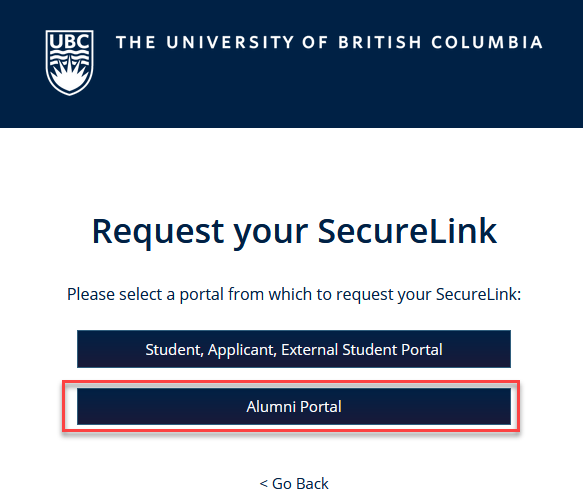
- For authentication purposes, please submit the following information in the next screen:
- a valid, non-UBC domain personal email address
- an 8 digits UBC Student Number which was last used when studying in UBC
- a PIN that is set to your date of birth in YYMMDD order (6 digits only)
- a Captcha code shown in an image

- Select Alumni Portal on the SecureLink landing page
- Once submitted, there will be an email sent to the provided personal email address. Please click the confirmation link in the SecureLink email and get redirected to the CWL Account Upgrader landing page.
- In CWL Account Upgrader, review the verified email address displayed
- For the email address, only non-UBC email domain can be accepted
- If multiple verified email addresses are available, only one must to be selected for the CWL account registration
- Provide the following user-defined information:
Information Requested How it is Used CWL Login Name This becomes the username for your account.
Your CWL login name requirements are as follows:- Be alphabetic or alphanumeric with the first two characters being alphabetic. CWL login name must be lower case.
- Minimum number of characters: 2
- Maximum number of characters: 8
Password This becomes the key to accessing your CWL account.
Keep your password private, to protect the personal information that your account can access. Learn how to create a strong CWL password. CWL passwords must now be either a short complex password or a passphrase.
- Passwords must be a minimum of 8 characters, using at least one uppercase and lowercase alpha character, one numeric, and one symbol.
- Passphrases must be at least 16 characters long, and does not require use of any specific characters.
- Spaces may be used in a password provided they are not at the beginning or end of the password.
Security Questions The three security questions that you choose, and the answers that you provide, will be used to confirm your identity if you forget your password, or request other account maintenance. - Click Finish after you reviewed and agreed to the Terms of Use.
This completes the account creation process.
Extended Learning accounts are for Extended Learning students in a CWL eligible course. Find out if you are in a CWL eligible course.
- Gather your information.
You must provide some personal information that identifies you to UBC and verifies what online services you can use. This security measure is important because it restricts who gets access to personal records and financial information. As an Extended Learning student you will need to have your 8-digit Student Number which is provided by UBC Extended Learning
If you cannot locate your student number or password, please contact your program head at UBC Extended Learning
- Go to the CWL Account Upgrader page to create a CWL account
- Log in using one of the supported user accounts or by SecureLink (Authentication by email address and student number)
- Follow the prompts and on screen instructions
- Review the verified email address displayed:
- For the email address, only non-UBC email domains can be accepted
- If multiple verified email addresses are available, only one must be selected for the CWL account registration
- Provide the following user-defined information:
Information Requested How it is Used CWL Login Name This becomes the username for your account.
Your CWL login name requirements are as follows:- Be alphabetic or alphanumeric with the first two characters being alphabetic. CWL login name must be lower case.
- Minimum number of characters: 2
- Maximum number of characters: 8
Password This becomes the key to accessing your CWL account.
Keep your password private, to protect the personal information that your account can access. Learn how to create a strong CWL password. CWL passwords must now be either a short complex password or a passphrase:- Passwords must be a minimum of 8 characters, using at least one uppercase and lowercase alpha character, one numeric, and one symbol.
- Passphrases must be at least 16 characters long, and does not require use of any specific characters.
- Spaces may be used in a password provided they are not at the beginning or end of the password.
Security Questions The three security questions that you choose, and the answers that you provide, will be used to confirm your identity if you forget your password, or request other account maintenance. - Click Finish after you reviewed and agreed to the Terms of Use
- Login to LLIS Student Portal with the CWL account details you have just created
Affiliate accounts are for students at an eligible affiliated institution with a UBC student number. To find out if you are at an eligible affiliated institution, please visit this page.
- Gather your information
- You must provide some personal information that identifies you to UBC and verifies what online services you can use. This security measure is important because it restricts who gets access to personal records.
As an affiliated student, you will need to provide:- UBC Student Number: 8-digit UBC student number provided by your UBC affiliated school
- Personal email address: the email address you provided to your UBC affiliated school for UBC registration
- You must provide some personal information that identifies you to UBC and verifies what online services you can use. This security measure is important because it restricts who gets access to personal records.
- Go to the CWL Account Upgrader page to create a CWL account
- Log in using one of the supported user accounts or by SecureLink (Authentication by email address)
- Follow the prompts and on screen instructions
- Review the verified email address displayed:
- For the email address, only non-UBC email domains can be accepted.
- If multiple verified email addresses are available, only one must be selected for the CWL account registration.
- Provide the following user-defined information:
Information Requested How it is Used CWL Login Name This becomes the username for your account.
Your CWL login name requirements are as follows:- Be alphabetic or alphanumeric with the first two characters being alphabetic. CWL login name must be lower case.
- Minimum number of characters: 2
- Maximum number of characters: 8
Password This becomes the key to accessing your CWL account.
Keep your password private, to protect the personal information that your account can access. Learn how to create a strong CWL password. CWL passwords must now be either a short complex password or a passphrase.- Passwords must be a minimum of 8 characters, using at least one uppercase and lowercase alpha character, one numeric, and one symbol.
- Passphrases must be at least 16 characters long, and does not require use of any specific characters.
- Spaces may be used in a password provided they are not at the beginning or end of the password.
Security Questions The three security questions that you choose, and the answers that you provide, will be used to confirm your identity if you forget your password, or request other account maintenance. - Click Finish after you reviewed and agreed to the Terms of Use.
- Click Continue.
This completes the account creation process.
Follow the steps below to create a new Guest account. A CWL account name will be automatically created and an activation email will be sent to the Guest.
For additional assistance, please refer to our how-to video tutorial on sponsoring a new Guest CWL account.
- Gather the following information from the the guest:
- Do they have an existing CWL? If so, what is it?
- First and last name
- Non-UBC Email address
- Expiry date for the account
- Go to access.ubc.ca and login using your Campus-wide Login (CWL)
Note: Users accessing this system from off-campus or from the UBC Wireless Network must be logged into UBC Virtual Private Network (VPN) prior to signing on.
Download and install the VPN client
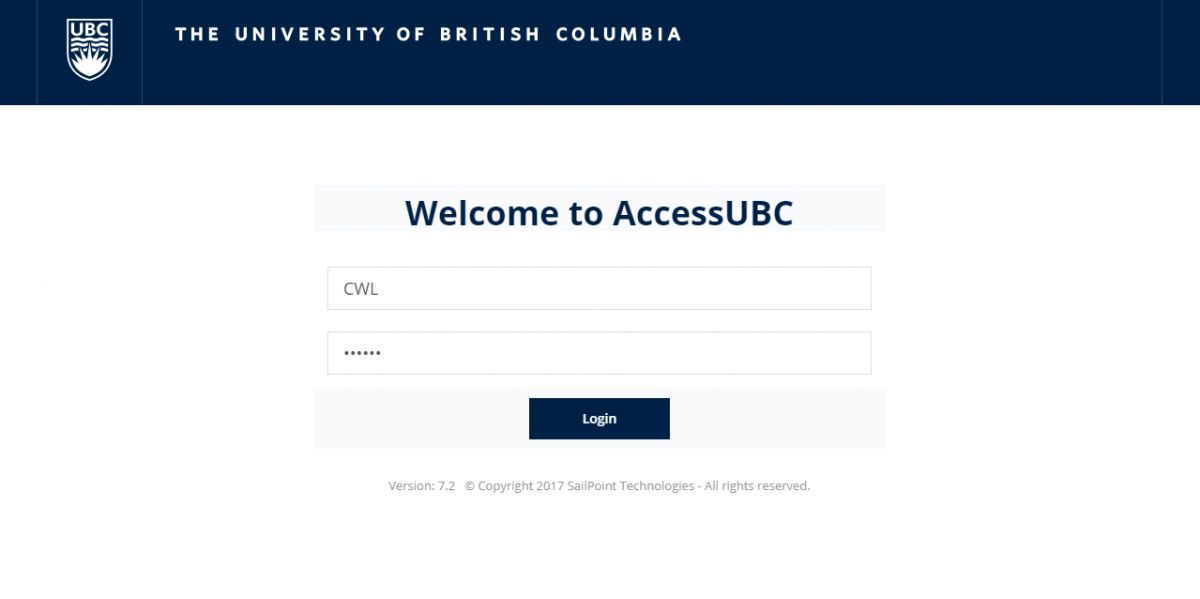
- From the Home page select Sponsor a New Guest
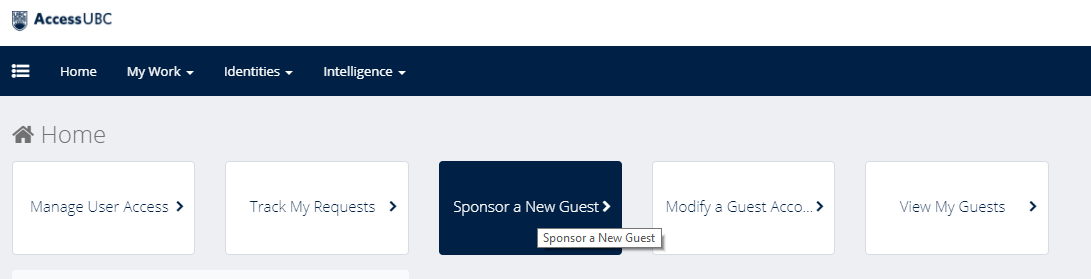
- a. Sponsor an account with an existing CWL
If the guest has an existing CWL, enter it into the 'Primary CWL ID' field and click Submit.

Verify that the person displayed on the screen matches with the guest you are attempting to sponsor and click OK.
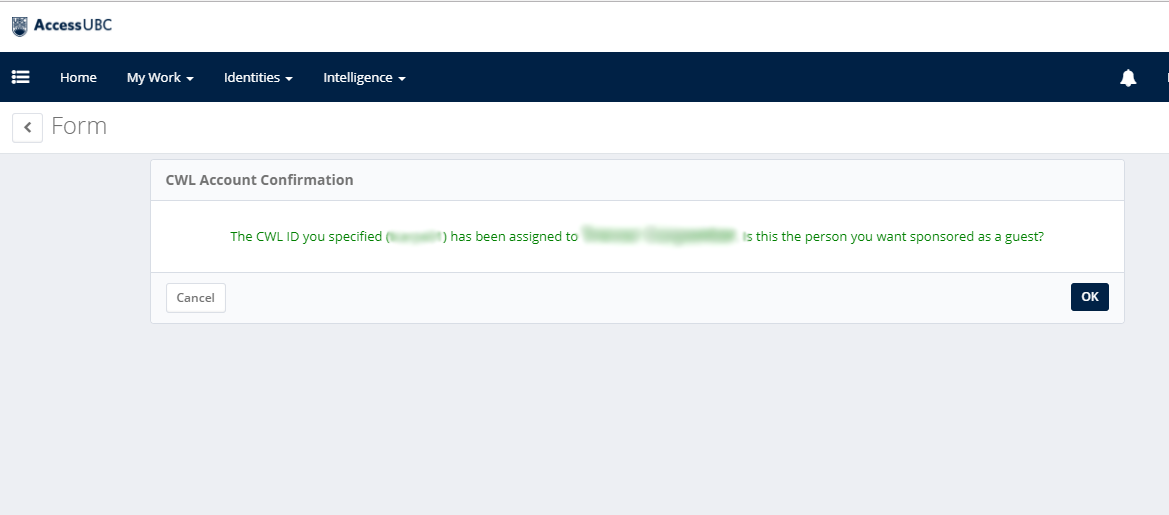
- b. Use an email to sponsor a new account
If the guest does not have an existing CWL, enter their non-UBC email into the specified field and select Submit.
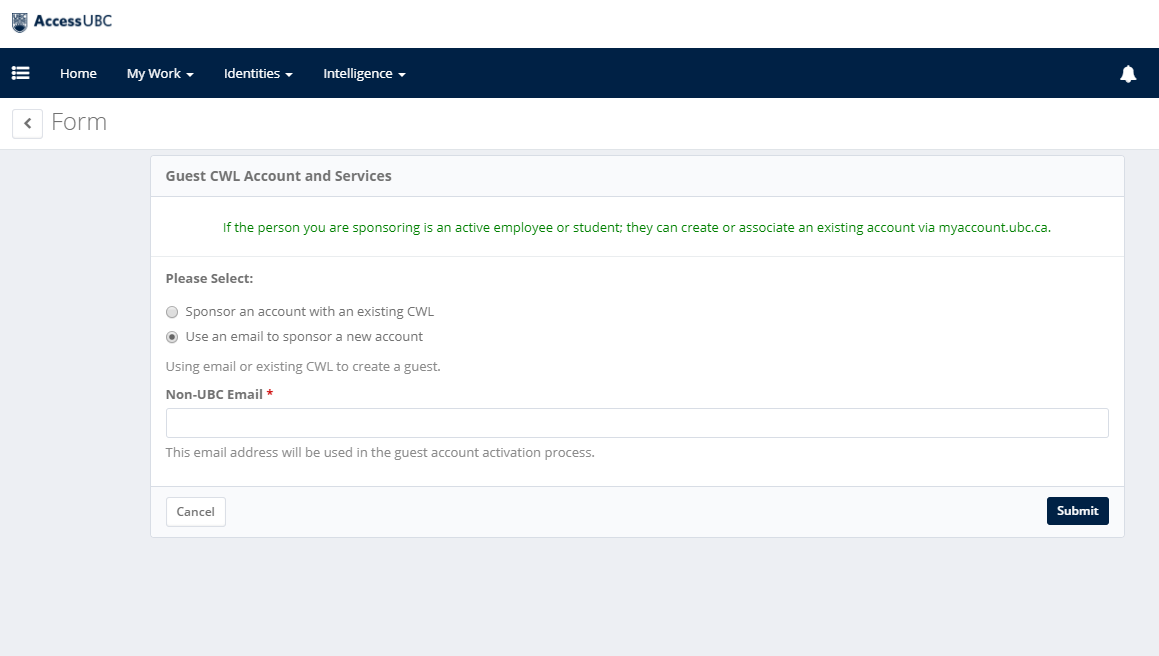
- a. For sponsorships created using an existing CWL, many of the fields associated with the guest will be pre-populated. Enter the information in the remaining blank fields and click Submit.
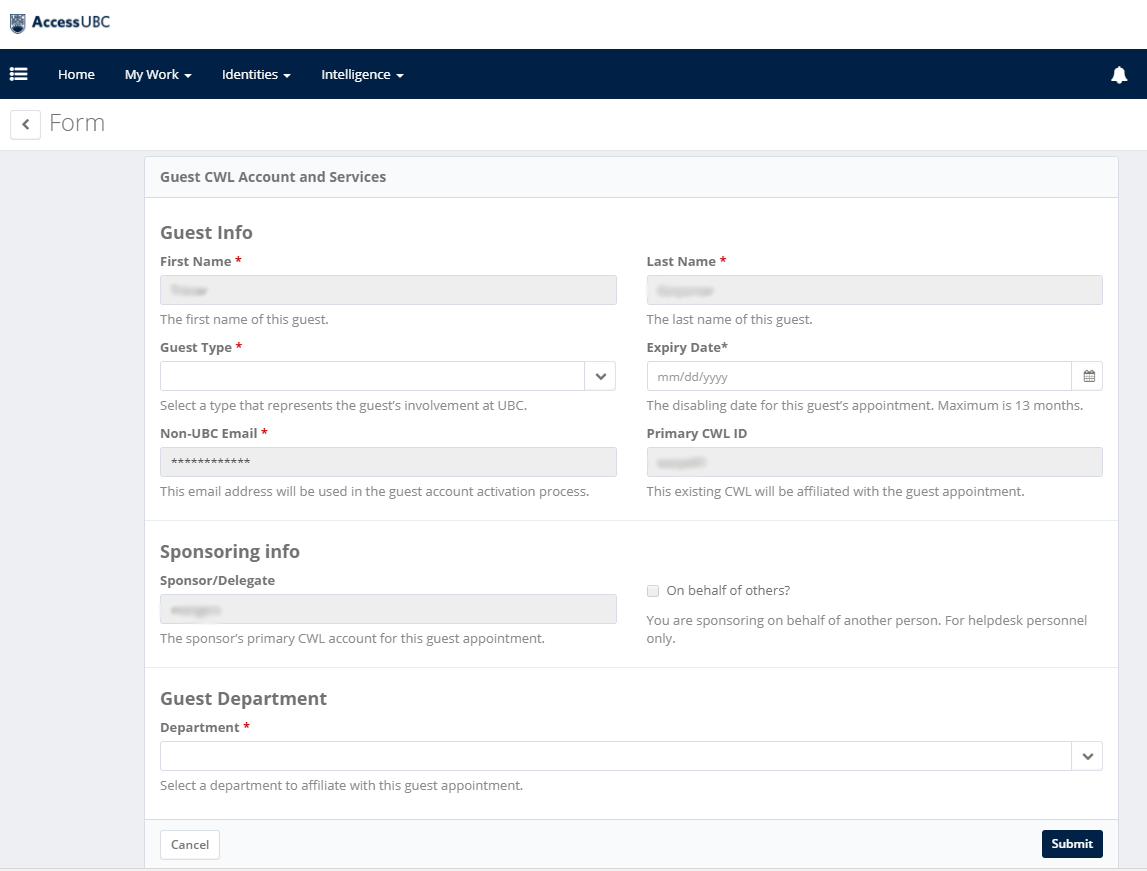
- b. For sponsorships created using a non-UBC email address, enter the required fields and click Submit.
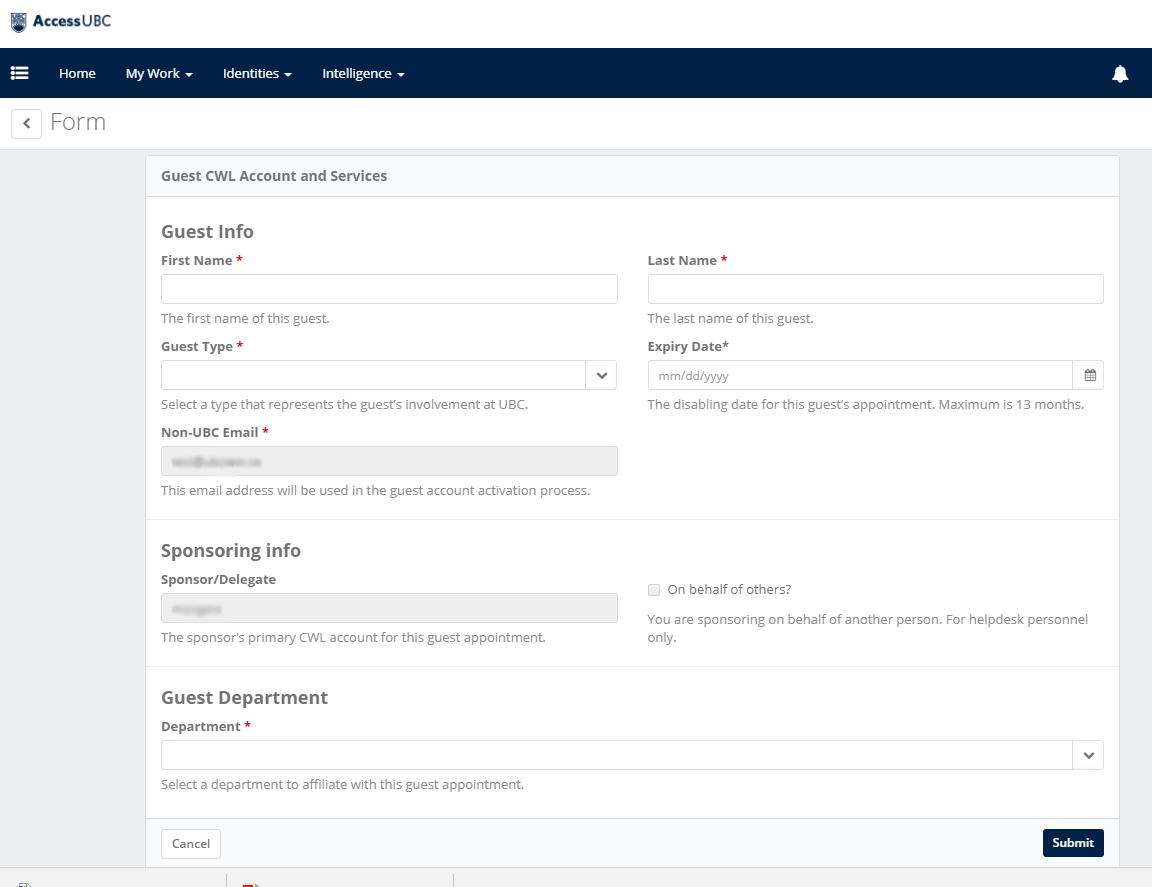
- Guest Notification - A Guest without a previous CWL will receive an auto-created CWL activation link to their non-business email address. A Guest with an existing CWL will be notified that an account has been created for the and to contact the UBC IT Help Desk for any further questions.
Basic accounts are for those who do not have a UBC issued student number or UBC issued employee number (for Faculty or Staff).
Note: If you are sponsored by a UBC Faculty or Staff member as a guest, you should create a Guest account.
- Gather your information.
- Go to Sign up for a CWL Account Now
- At the bottom of the Welcome screen, click Create New CWL
- Enter the information requested to create your identity:
Information Requested How it is Used First Name / Last Name Together, this becomes the name displayed by CWL. For example, Entering John and Smith displays the name John Smith. Email Address An activation email will be sent to the address you provide; you will need to activate your account before it can be used.
Note: you will have 72 hours to activate your account, otherwise it will be removed from the system.
Confirm Email Re-enter your email address to ensure that there are no typos. Login This becomes the username for your account.
Your CWL login name requirements are as follows:- Be alphabetic or alphanumeric with the first two characters being alphabetic. CWL login name must be lower case.
- Minimum number of characters: 2
- Maximum number of characters: 8
Please enter your login name for your Interchange or Netinfo account if you wish to use it as your CWL login name. - 'Validate Your Identify' screen is displayed showing Basic as the type of account you will create.
- Enter the information requested:
Information Requested How it is Used Street No. and Street Address This information can be used to confirm your identity if you forget your password. Month and Day of Birth This information can be used to confirm your identity if you forget your password. Password This becomes the key to accessing your CWL account. Keep your password private, to protect the personal information that your account can access. Learn how to create a strong CWL password.
CWL passwords must now be either a short complex password or a passphrase.- Passwords must be a minimum of 8 characters, using at least one uppercase and lowercase alpha character, one numeric, and one symbol.
- Passphrases must be at least 16 characters long, and does not require use of any specific characters.
- Spaces may be used in a password provided they are not at the beginning or end of the password.
Security Questions The three security questions that you choose, and the answers that you provide, will be used to confirm your identity if you forget your password, or request other account maintenance. - Click Continue.
This completes the account creation process.
An activation email will be sent to the address you provided; you should activate your account by following instructions in the activation email.
Please note that you will have 72 hours to activate your account, otherwise it will be removed from the system.
