General Information
- Emeritus have recently been required to enroll in Multi-Factor Authentication
- Additionally, their mailboxes have been migrated over to Exchange Online
- As a result, you may be experiencing issues accessing your mailbox for either (or both) of these reasons
Step-by-step: Accessing FASMail through the Outlook Web Application (OWA) post-migration using Multi-factor Authentication
1. Navigate to the following website on your web browser or by clicking the following link: https://outlook.office.com/
2. Enter your UBC email address and click Next

NOTE: After the exchange online migration, your default email address changed to the following format: firstname.lastname@ubc.ca. Please use this format when logging in to your mailbox, your CWL@mail.ubc.ca address will not be accepted as a valid username
3. Enter your CWL password and select Sign in
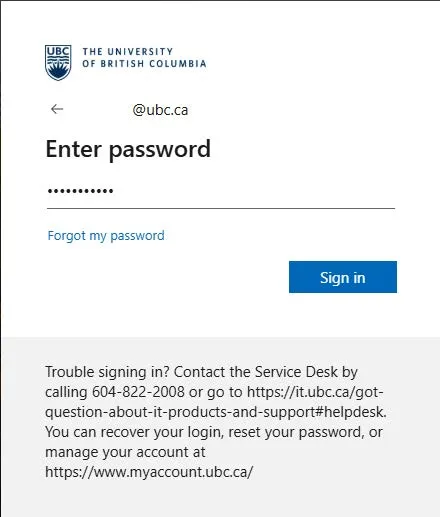
If you do not remember your password and need to reset it, you can do so through the following link: https://www.myaccount.ubc.ca/myAccount/forgot/forgotPassword.xhtml
4. If you have not set up Multi-Factor Authentication (MFA) before, click Get started to begin the set up
NOTE: If you already set up MFA for your account, skip to step 13

5. Select Duo Mobile as your authentication method.
a. If you would like to set up a landline, select Phone number and proceed with the onscreen instructions to complete the set up.
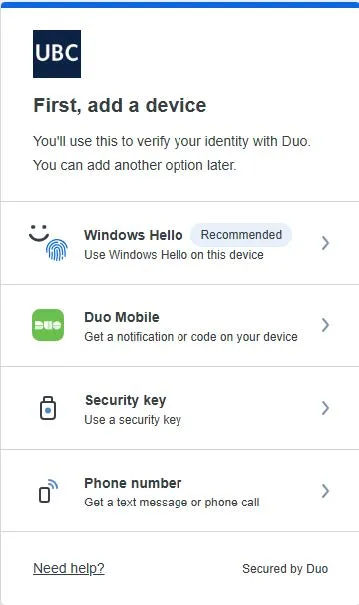
6. Enter your phone number and select Continue

7. Verify your phone number is correct and select Yes, it’s correct
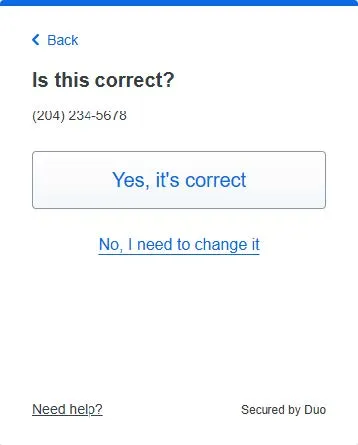
8. You now have to download the DUO Mobile application from your mobile device’s respective app store. Click Next once you have installed the application on your mobile device.

a. On your mobile phone, navigate to the App Store or the Google Play Store depending on your mobile device (IOS or Android)
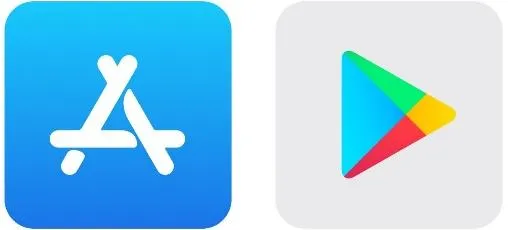
b. Search for DUO Mobile from your devices respective store and install the application.

9. You will need to scan the QR code on your screen to complete the set up. Open the DUO Mobile application installed on your mobile device to scan the QR code.
a. Select Add + to add an account
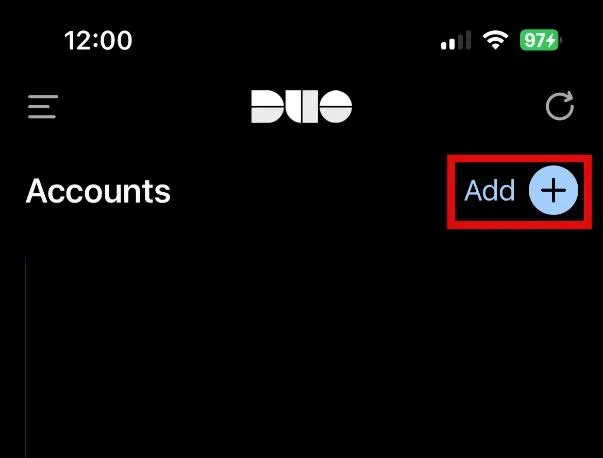
b. Select Use QR code at the top

c. This will open the camera on your mobile device, point the camera towards the QR code on your computer screen to scan the code

10. You have now successfully activated DUO Mobile. Select Continue
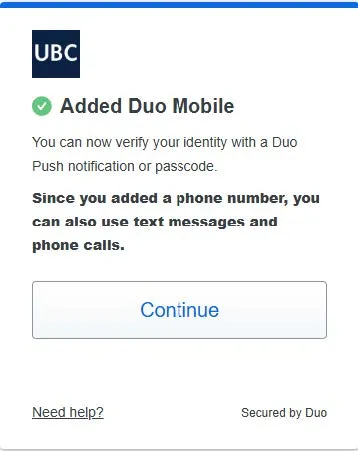
11. Select I don’t want to add more devices
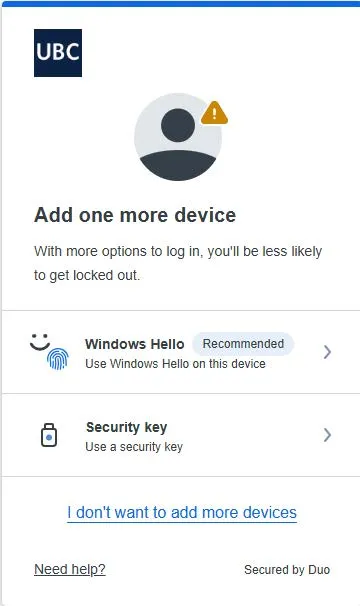
12. Select Log in with Duo

13. Once you see the screen below, open the DUO Mobile application on your mobile device
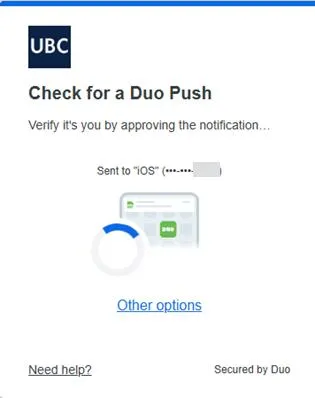
14. You will see the following on the DUO Mobile application, select Approve to verify your log in attempt to your mailbox

15. Select Yes, this is my device on the device you are trying to access your mailbox from

16. Select Yes
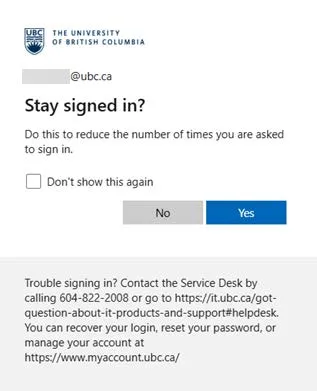
17. You should now be able to access your mailbox on the Outlook Web Application
FASMail Set Up Documents for Email Clients
If you would like to set up your mailbox on a specific mail client, you can refer to the listed articles for instructions on how to set your mailbox up on the respective email client
- KB0019045 FASmail: How do I access FASmail on Outlook for Mac after migration to Exchange Online
- KB0019042 How do I set up FASmail in Outlook for Windows
- KB0019032 FASmail: How to setup FASmail on an Android device using Activesync on Exchange Online
- KB0019034 FASmail: How to setup FASmail on an iOS device using Activesync on Exchange Online
- KB0019117 FASmail: How do I set up FASmail on Thunderbird using IMAPS on Windows for Exchange Online
- KB0019104 FASmail: How do I set up FASmail on Thunderbird using IMAPS on MacOS for Exchange Online
- KB0019037 FASmail: How do I set up FASmail on MacOS Mail for Exchange Online
- KB0019077 FASmail: How to setup FASmail on Outlook for iOS using Exchange Online
- KB0019049 FASmail: How to setup FASmail on Outlook for Android using Exchange Online