Google Chrome
Microsoft Internet Explorer
Mozilla Firefox
Google Chrome
Make Google Chrome your default browser
To make Google Chrome your default internet browser, please follow the instructions below:
- Click the Chrome menu
 on the top right hand corner of the browser toolbar
on the top right hand corner of the browser toolbar - Select Settings
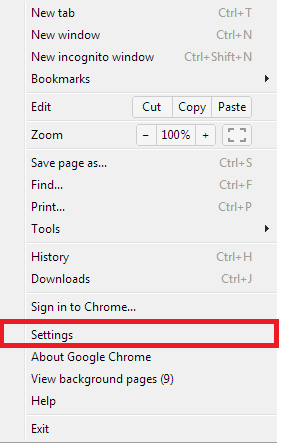
- In the "Default browser" section, click Make Google Chrome my default browser
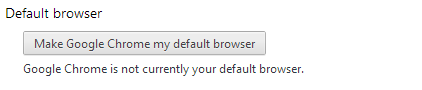
- Once you select Make Google Chrome my default browser, Chrome will confirm that it is the default browser

Disable Java in Google Chrome
To disable Java in Google Chrome, please follow the instructions below:
- Click the Chrome menu
 on the top right hand corner of the browser toolbar
on the top right hand corner of the browser toolbar - Select Settings
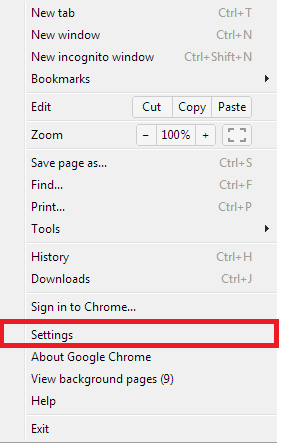
- At the bottom of Settings window underneath "Default Browser" , click Show advanced settings

- New options will showup, Scroll down to the Privacy section and click on Content Settings

- In the Content Settings panel, scroll down to the Plug-ins section
- Under the Plug-ins section, click Disable individual plug-ins

- In the Plugins panel, scroll to the Java section. Click Disable to disable the Java Plug-in

- Close and restart your Chrome browser to save the changes
Make Microsoft Internet Explorer your default browser
To make Microsoft Internet Explorer your default internet browser, please follow the instructions below:
- Open Internet Explorer
- Select Tools in the menu bar
- Some versions of Internet Explorer do not display Tools in the menu bar. Instead, in the top right-hand corner there will be a Gear icon
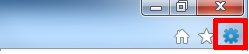
- Some versions of Internet Explorer do not display Tools in the menu bar. Instead, in the top right-hand corner there will be a Gear icon
- Click the Programs tab, and then click Make default

- Once selected, Internet Explorer will provide a confirmation
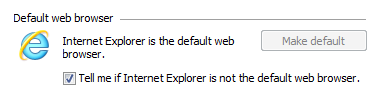
- Click OK, and then close all Internet Explorer windows to save changes
Disable Java in Microsoft Internet Explorer
To disable Java in Microsoft Internet Explorer, please follow the instructions below:
- Open Internet Explorer
- Select Tools in the menu bar
- Some versions of Internet Explorer do not display Tools in the menu bar. Instead, in the top right-hand corner there will be a Gear icon
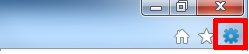
- Some versions of Internet Explorer do not display Tools in the menu bar. Instead, in the top right-hand corner there will be a Gear icon
- Depending on your version of Internet Explorer, Select Manage Add-Ons or Manage Plugins
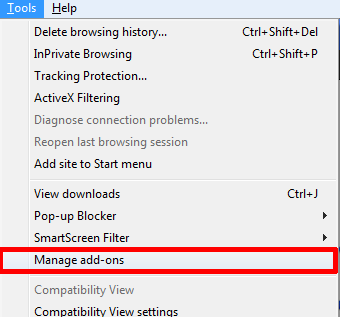
Or
- Select Toolbars and Extensions on the left hand side underneath Add-on Types
- Scroll down the list of add-ons until you reach Sun Microsystems
- Select the Java Plug-ins and select Disable in the bottom right-hand corner
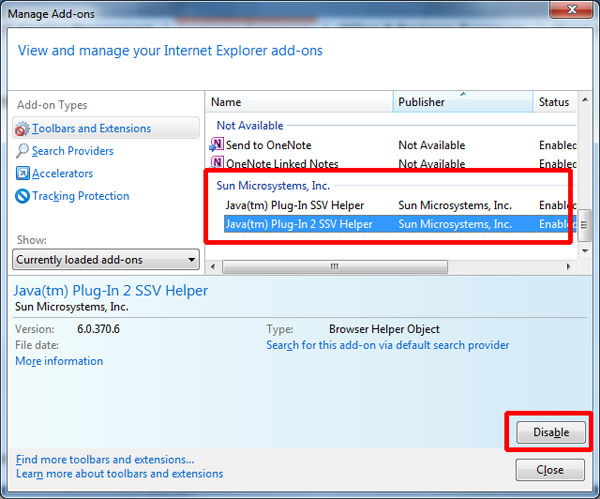
- Confirm that you want to disable this add-on by clicking Disable

- The add-on(s) will be disable. Select Close in the bottom right hand corner and re-open all browser windows to save changes
Make Mozilla Firefox your default browser
To make Mozilla Firefox your default internet browser, please follow the instructions below:
- Open Firefox
- Open the Firefox Menu
- Windows 7/8: Click the Firefox button in the top left-hand corner

- Other versions of Windows and Mac OSX: Click Tools on the top bar

- Windows 7/8: Click the Firefox button in the top left-hand corner
- Select Options
- Select the Advanced tab
- Select the General tab
- Select Make Firefox the default browser at the bottom of the pop-up
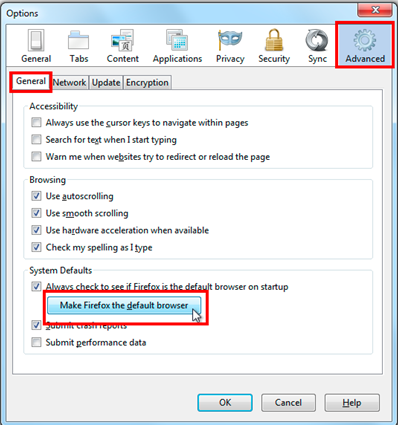
- Select OK to close the options window
Disable Java in Mozilla Firefox
To disable Java in Mozilla Firefox, please follow the instructions below:
- Open Firefox
- Open the Firefox Menu
- Windows 7/8: Click the Firefox button in the top left-hand corner

- Other versions of Windows and Mac OSX: Click Tools on the top bar

- Windows 7/8: Click the Firefox button in the top left-hand corner
- Select Add-ons
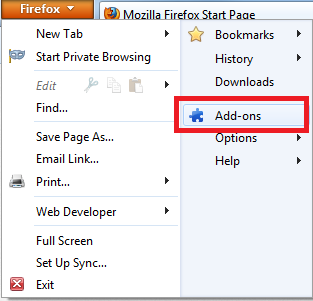
- Choose the Plugins tab on the left-hand side
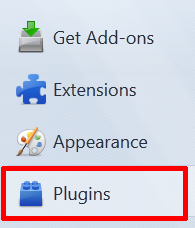
- Select Disable for the Java Plugin(s)

- Close all Firefox browsers to save changes