- Bulk Email (otherwise known as a vendor newsletter) is also perceived by many as being spam. However, it cannot be handled in the same manner because there are many legitimate messages that fall in this category. Some people may have signed up for these newsletters on purpose.
Vendors typically obtain your email address by:
- Using an email addresse provided by you at trade shows or conventions for prizes. This information is sometimes sold to other companies.
- Using an email address provided by you when signing up for an online service.
- Scraping the UBC Directory for email addresses (although there are mechanisms in place to try to prevent this from occurring)
Vendor newsletters often have an unsubscribe link at the bottom of the email message. Most of these links provide a means by which you can unsubscribe from a list but there is no guarantee that they will follow through with the removal request. There is now another mechanism in place to identify and tag these types of message in the message headers.You can set up a server-side Bulk Email filtering rule to look for this header and automatically move tagged messages to a "Bulk Email" folder.
Important: The instructions below explain how create a new folder called "Bulk Email" and a mail rule to move email that is tagged as Bulk Email to that folder. You will still have to go through your "Bulk Email" folder to evaluate whether any messages were identified incorrectly. Although the system in general is accurate, false positive (and false negative) identifications do occasionally occur. Once you have checked to make sure that only Bulk Email is in the "Bulk Email" folder, you can delete the messages. It is advised that you do not automatically delete messages in case there are legitimate messages that get incorrectly tagged as Bulk Email.
- Log into FASmail Webmail (OWA) at www.mail.ubc.ca
- On the folder list, right-click on your name and select "Create New Folder" This will create a new folder at the same level as your Inbox.
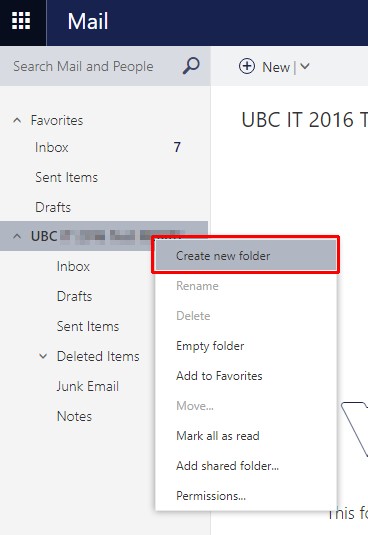
- Type in: Bulk Email and press the "Enter Key"

- Click on the cog in the upper right corner of the window and select "Options" from the drop-down menu.

- On the “Options” screen, select “Inbox and sweep rules”, then click the “+” symbol to add a new inbox rule.

- A pop-up window will appear called "New inbox rule".
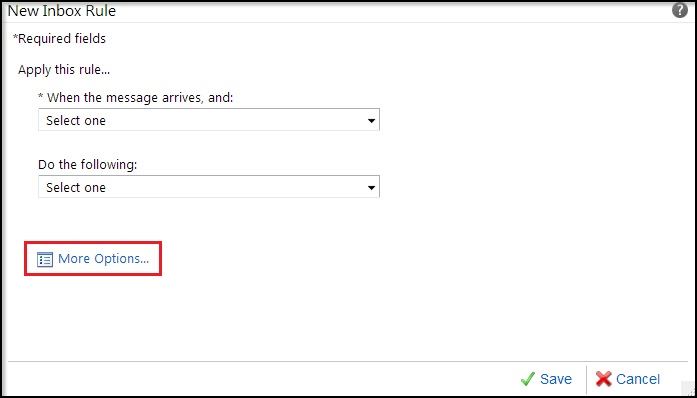
- Create a name for the rule (it can be useful to create a very specific name for the email rule as below, e.g. Header contains ‘[BULK-EMAIL]’)
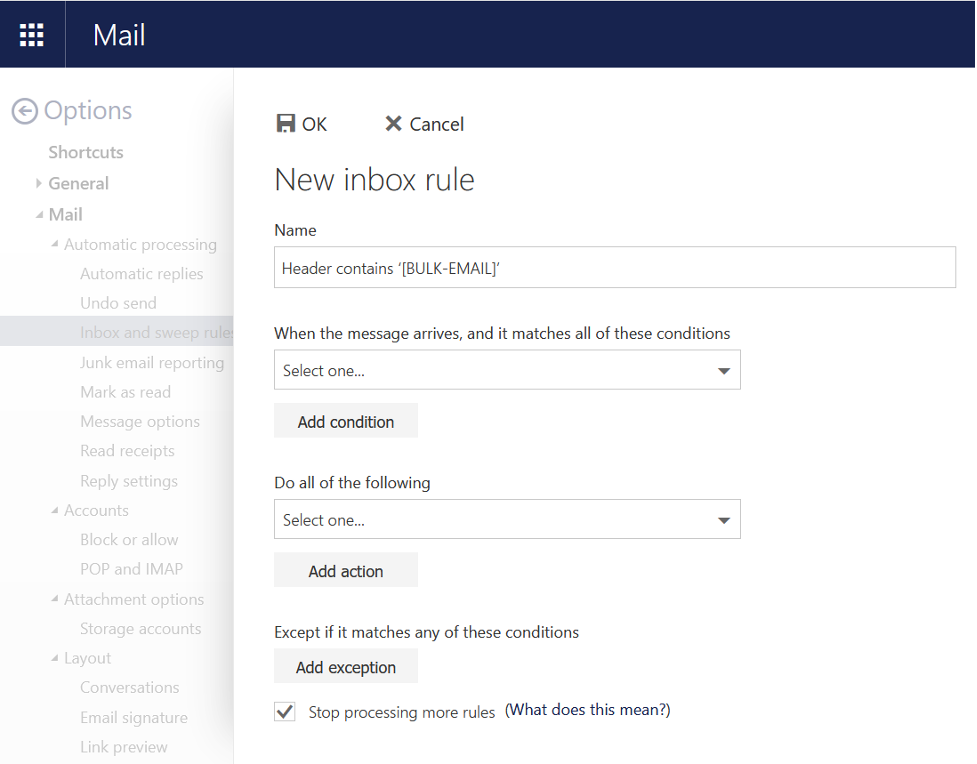
- Under where it says "When the message arrives, and it matches all of these conditions", select "It includes these words" and then "In the message header…"
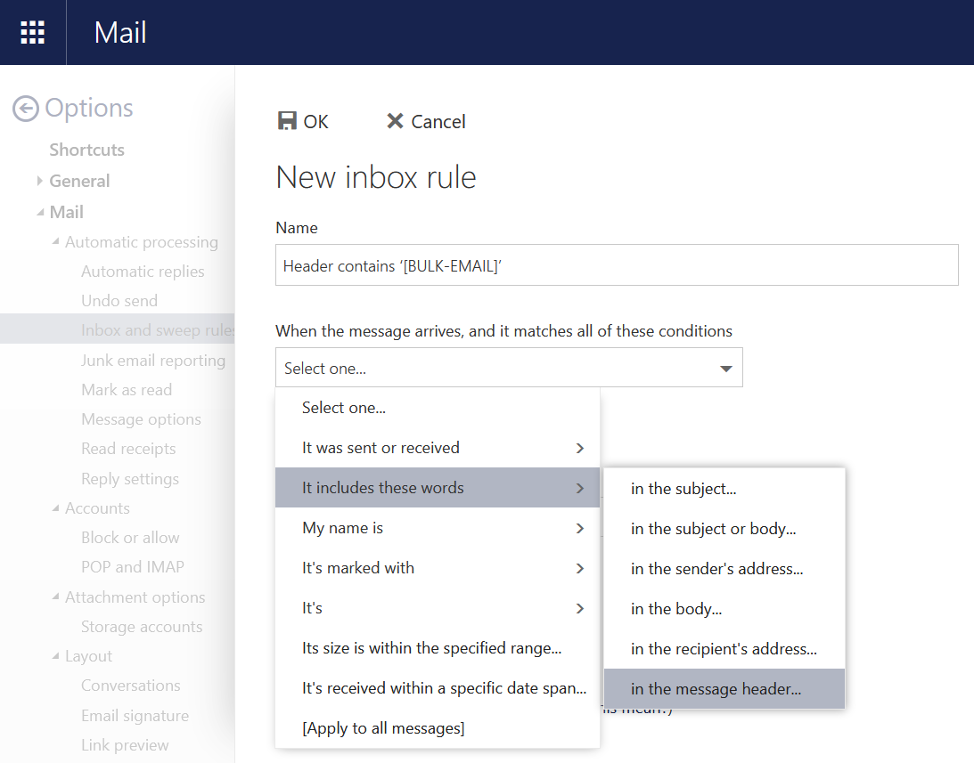
- In the text field under "Specify Words or Phrases", type in: [BULK-EMAIL]
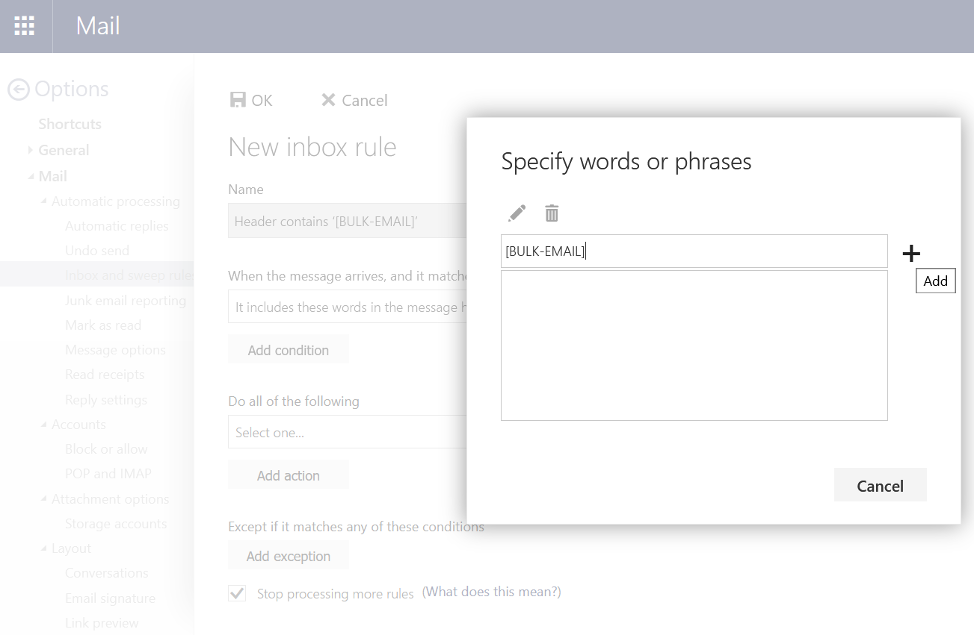
- Under where it says "Do all of the following:", select "Move, copy, or delete" and then "Move the message to folder...”

- Select "Bulk Email" and press "OK"

- Click "OK". You must click “OK” to save and implement the new rule.
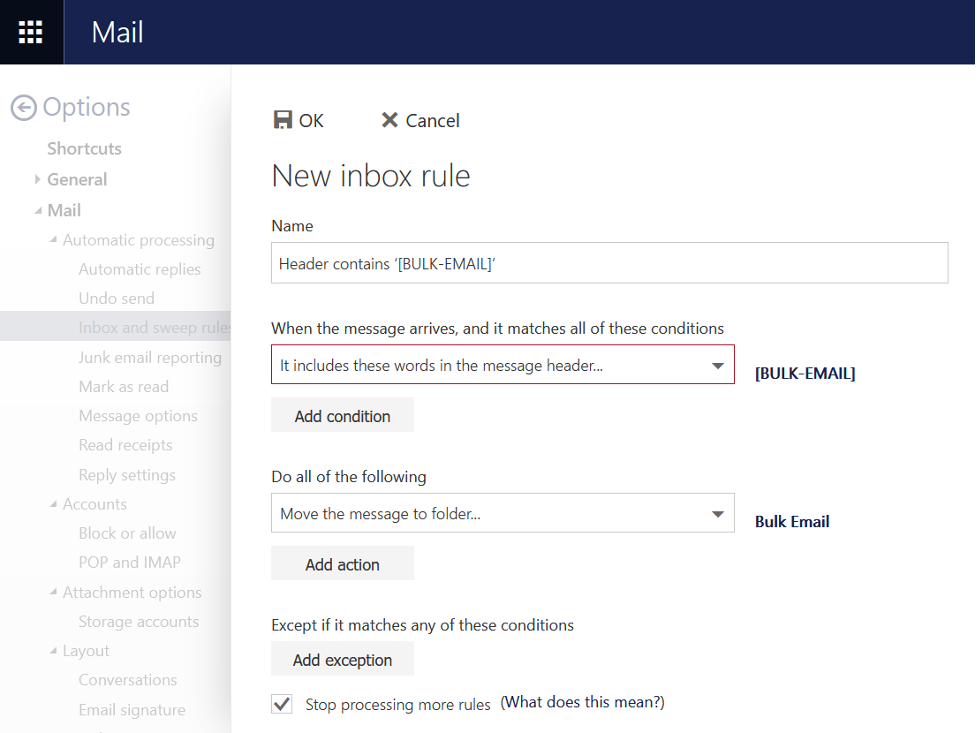
- You may receive a warning after clicking the "Save" button. This warning will only appear if you had previously set up any rules in the Outlook email client and you have turned them off. If you click "Yes" to the warning message, it will remove any disabled Outlook client-side rules that you had previously set up. Since they are turned off, there is no real impact to you other than you may have a recreate that rule if you need it again in the future. You must click "Yes" to complete the setup of this bulk email filtering rule. However, for the majority of people, this alert will not appear.
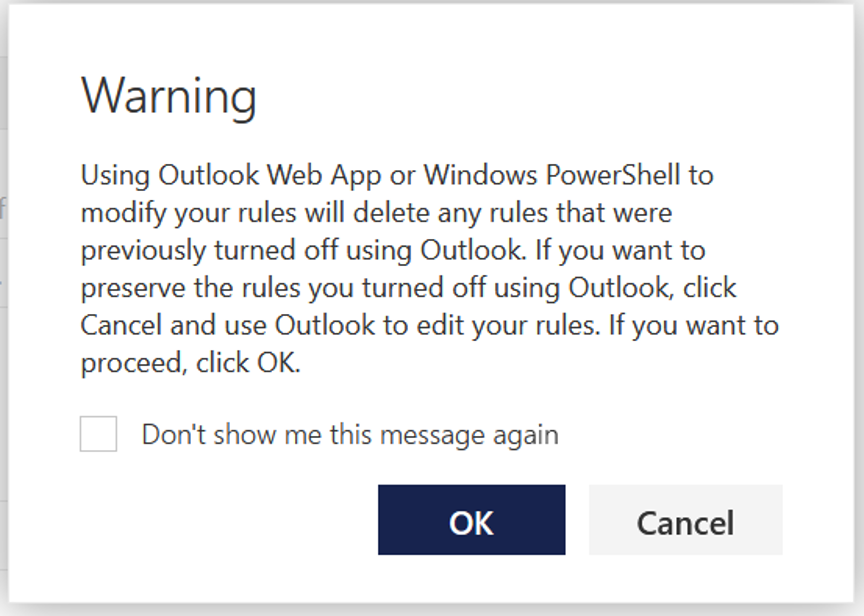
- You should see the rule that you just created in the Inbox Rules list. If you have more than one rule in the Inbox Rules list, highlight the rule that you just created and click the up arrow to move it to the top of the list. If you have a spam rule, move the bulk email rule just beneath the spam rule.

- Click the "Mail" link at the upper left side of the window to return to your Inbox.
- You have now set up a server-side rule to move suspected bulk email messages into your "Bulk Email" folder. Please regularly check this folder to ensure that there are no false positives that appear in it. Please note that this will not filter out all bulk email messages but it should reduce the amount that you receive in your Inbox.