Note: In order to access TeamShare from a non-UBC internet connection, you must be connected to the myVPN service first.
Note: What you see on your screen may differ from the illustrations, depending on your distributed version of Linux.
To map your Personal Home Drive, please follow these steps below:
- In Ubuntu, open a Terminal session:
- In Ubuntu Unity, click the Ubuntu logo and type terminal
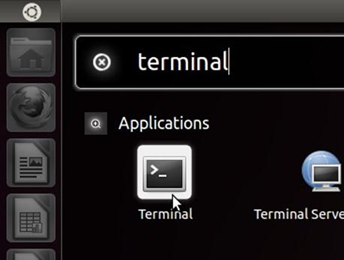
- In classic Ubuntu (Gnome), click on Applications > Accessories > Terminal
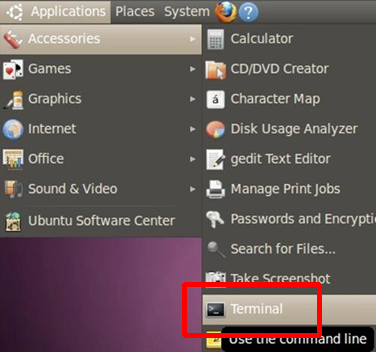
- In Ubuntu Unity, click the Ubuntu logo and type terminal
- /mnt/<foldername> is where you wish to have your Home Drive mounted
<cwl> - is your CWL username
DEPT - is the appropriate department ID
<linux_uid> - is the user id of your user on the local Linux system
<linux_gid> - is the group id of your user on the local Linux system
Using the Linux uid and gid will allow write access to the mounted directory as the corresponding localuser. If you are mounting as root, you can skip these parameters.
In the open Terminal session, enter the following commands
# First, fetch your UID & GID
$ id -u
<linux_uid>
$ id -g
<linux_gid>
# Next, make your mount point
$ sudo mkdir /mnt/<foldername>
# Finally, mount TeamShare
$ sudo mount.cifs //files.ubc.ca/team/DEPT /mnt/<foldername> -o user=<cwl>,uid=<linux_uid>,gid=<linux_gid>,domain=ead,sec=ntlmssp
you may need to install the cifs-util package on your system before mounting - If successful, all your shared files will be located in the /mnt/foldername on your local machine