Lab Administrator Information | Getting Started | Support
Lab Administrator Information
Last fall, we announced that Adobe has made changes to their license subscription process. Products deployed to individual users (faculty, staff, or student) via Serial Number Licensing had to be transitioned to Named User Licensing (subscription access via CWL ID). We are now transitioning the lab license from Serial Number Licensing to Shared Device Licensing (SDL).
Shared Device Licensing deploys and manages Adobe applications in labs and shared device setups, where multiple users use the devices and applications.
Additional Information
https://www.adobeeventsonline.com/enterprise/2018/Update/invite-edu.html
https://helpx.adobe.com/ca/enterprise/using/sdl-faq.html
You can use the AdobeExpiryCheck tool to verify the expiry date of the Adobe product on a machine.
Getting Started
Students
- Enter "student.ubc.ca" under account name, and click "Sign In" when the window below shows up. A password is not needed.

- Enter your Campus-Wide Login credentials when the CWL Authentication window shows up.
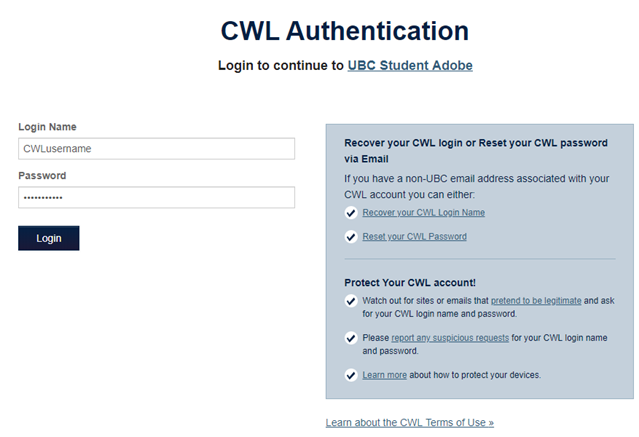
- Once that is completed, you should be able to start using Adobe software.
- Enter "ubc.ca" under account name, and click "Sign In when the window below shows up. A password is not needed.

- Enter your Campus-Wide Login credentials when the CWL Authentication window shows up.
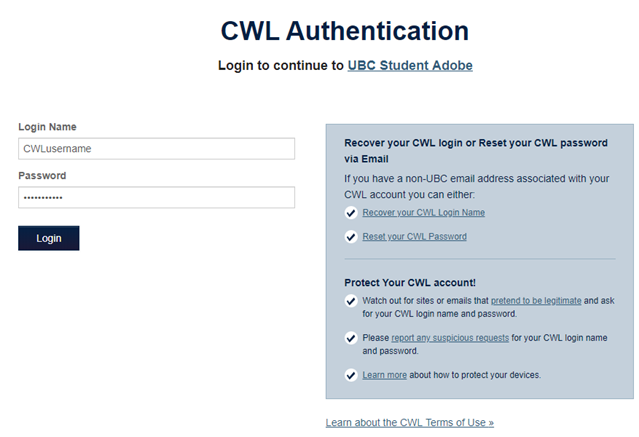
Guests can access Adobe applications using their Adobe ID. If they do not have an existing Adobe ID, they can create one.

Adobe Cloud Storage is only accessible via logging in with your Adobe ID. Due to university policies and BC privacy laws, users cannot access the service via their Campus-Wide Login credentials.
As a best practice to protect your assets, you should always log out after each session. To do this, please go to "Help" in the Adobe application that you are using and select "Sign Out".
Support
Please contact your lab administrator or your local support team for support.
