New license subscriptions and renewals for Adobe Acrobat Professional and Adobe Creative Cloud are now available in the UBC Software Portal.
If you are experiencing difficulty with accessing your Adobe license subscription and need support, please contact the IT Service Centre during business hours:
- Vancouver: 604.822.2008
UBC Vancouver IT Service Centre Help Desk - Okanagan: 250.807.9000
UBC Okanagan IT Service Centre
Faculty requiring the use of Adobe products in the course of their teaching and learning activities and who are unable to provide a worktag, can still proceed with the use of an interim code that is provided at the final checkout screen.
If you need support, please call the appropriate number above. Our teams are on hand to help you as quickly as possible.
Getting Started | Eligibility | General | Cost Recovery | Subscription Renewal | Computer Labs | Support
Getting Started
For information on how to obtain an Adobe subscription and software, please review our Knowledge Base articles found under the How to Sign Up for Adobe Subscription Started section.
Adobe Acrobat Reader is available for free from Adobe and already available on Faculty and Staff UBC-managed devices.
For Adobe Acrobat Professional and Adobe Creative Cloud, UBC IT has compiled resources to help guide options based on common tasks and needs. To review these options please visit the Adobe product feature comparison and alternatives charts. Please note that UBC IT does not provide support for the use of alternative options.
In cases where you have content in the Adobe Cloud but no longer have access and have no requirement to subscribe, please submit a request through the UBC Self Service Portal for assistance on downloading your content.
Due to billing being annual, all refunds or partial refunds will not be available after a subscription has been purchased. Under some very limited circumstances, it may be possible to switch. Please submit a request through the UBC Self Service Portal to discuss options.
Subscriptions are associated with individual users. Adobe software can be installed on more than one device and activated on two devices. However, only one active session is allowed. If a user logs in to more than two machines, an over activation dialog will pop-up and will ask the user to sign-out of other devices before signing-in to the current device.
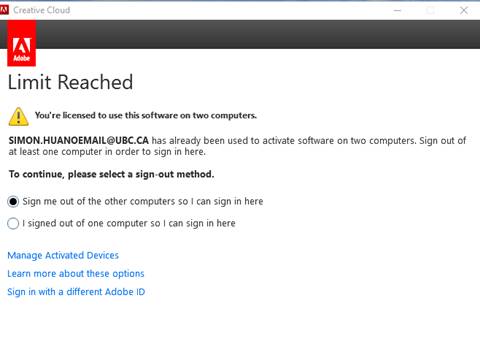
Yes, you can install Adobe to non-UBC owned devices to conduct university activities.
Some apps are hidden in the Creative Cloud app. You can find them by following the steps below.
- Click on this icon
 at the top of the screen on the upper right corner
at the top of the screen on the upper right corner - Select preferences
- Select Creative Cloud
- Select show Older Apps
License subscriptions for Adobe Acrobat Professional and Adobe Creative Cloud are based on a 1-year fixed term.
Unfortunately, monthly options or reduced terms are not available.
Eligibility
UBC Faculty and Staff are eligible for Adobe subscriptions. Contractors, students and guests are not eligible for this service.
Student use of Adobe Creative Cloud in required courses is requested by faculty members on behalf of their courses and require approval from the department head. Faculty members can enquire about eligibility for their course by submitting a request through the UBC Self Service Portal.
When you leave the university, your access to the Adobe license will be revoked as it is associated to your Campus-Wide Login (CWL).
No, Adobe subscriptions are assigned to you when the purchase is made. Adobe's terms and conditions state that license subscriptions cannot be shared or transferred to another person.
General
If you never ordered software through the UBC Software Portal before, you will be asked to create an account and provide active email address during the order placement in the webstore. The email address that you provided will be used for order confirmation and renewal notification purposes.
Once apps are installed and activated on your computer, you need to keep your Adobe apps signed in in order to use them offline.
For Adobe Creative Cloud:
You can use the apps in offline mode up to two calendar months + 99 days (~159 days). The apps will attempt to validate your software subscription every 30 days. For more information, please visit the Adobe Creative Cloud website.
For Adobe Acrobat DC:
You can use the apps in offline mode up to 99 days (grace period). The apps will attempt to validate your software subscription every 30 days. You will receive a reminder to reconnect to the internet to validate your subscription after the 30-day period has expired. For more information, please visit the Adobe Knowledge Base article: Internet connectivity and offline grace period.
No, subscription orders must be placed by the individual intending to use the license. Access to the license will be automatically provisioned to an individual's CWL account through theUBC Software Portal.
Cost Recovery
Due to increasing demand, we are updating our licensing approach for this software license to ensure UBC remains compliant with our contractual commitments. This new licensing process will include cost recovery for the professional/licensed versions of Adobe products.
While we recognize the use of Adobe products are used widely by staff, faculty, and students for their duties and coursework, many of these needs can potentially be met through free alternative tools that may already be available on your device. We encourage you to assess your needs using the the Adobe product feature comparison and alternatives charts before deciding on requesting a paid subscription.
As part of the updated subscription process, you will be asked for payment information for cost recovery. We advise you to reach out to your Departmental Head or Manager regarding approval for associated licensing costs and to provide the following information:
- Cost Centre Number or Worktag: Provided by your Finance Representative or Manager
- Billing Address: 2329 West Mall, Vancouver, BC Canada V6T 1Z4, 604.822.2008
Yes. Adobe Acrobat Pro is included in an Adobe Creative Cloud subscription. If you have a Creative Cloud subscription, Adobe Acrobat Pro can be found within the list of available Apps once you log in.
If you have subscribed to Creative Cloud, there will be no cost recovery for Acrobat Professional in addition to Creative Cloud. Only one subscription is cost-recovered.
Before subscribing to a paid Adobe subscription, we strongly encourage you to assess your needs using the Adobe product feature comparison and alternatives charts for free alternatives or comparable features in which you may already have access to within a different UBC tool.
No, cost-recovery for an Adobe license subscription can only be done using a Cost Center Number or Worktag.
Subscription Renewal
Yes. The Adobe subscriptions purchased through UBC IT are valid subscriptions for 1 year. After 1 year, the subscription needs to be repurchased. Please renew your subscription at the UBC Software Portal.
No, you do not need to reinstall any software after you renew your subscription. You just need to login using your CWL credential described in step #4 in the step-by-step instructions found in Knowledge Base articles for Adobe Acrobat Pro or the Adobe Creative Cloud.
You are not required to remove the Adobe Software from your computer. You will not be subject to cost-recovery if you have software installed with no active subscriptions.
We do recommend removing Adobe Acrobat Professional if you intend to use the free Acrobat Reader, to avoid any software conflict on your computer.
Please go to the UBC Software Portal to renew your license.
No, you should only be renewing your subscription via the UBC Software Portal.
Computer Labs
Yes, please visit our Labs and Shared Devices page for more information. Please note these are mainly aimed for student use.
Support
Please contact the IT Service Centre for support.
