Summary of the Automatic Restart Initiative:
Microsoft regularly releases monthly security updates that require a restart before they are fully applied. It is necessary to have the latest Windows security updates installed to be in compliance with UBC's security standards. UBC IT's Automatic Restart Initiative is a service that will automatically restart your Windows computer after these Windows security updates are installed.
Once a computer is enrolled into this service, any newly installed Windows Updates that require a restart will trigger a two-week countdown to an automatic restart. During these two weeks, pop-up notifications will display every three hours, requesting that you restart your device.
Note: Pop-up notifications are the Windows notifications that appear in the lower right of your screen and the Notification Center.
A final warning screen that cannot be suppressed or minimized will display 24 hours before the two-week countdown finishes. This is the last opportunity for users to restart their computer before it is done automatically.
How to apply for an exclusion
Due to security compliance requirements, exclusions are only granted on a limited basis. If you are the owner or responsible for an impacted UBC IT-managed PC that for operational requirements needs to be excluded from this service, please use this form to request an exclusion:
https://ubc.ca1.qualtrics.com/jfe/form/SV_eJthhyFiz7HwFNk
Background Resources
- Learn more about the Windows Automatic Restart initiative
- Read UBC's Information Security Standard M5, Vulnerability Management
- Read UBC's Information Security Standard U7, Securing computing and mobile storage devices/media
How to check for installed updates
The below screenshots demonstrate how to check your PC to see which updates have been installed, when an automatic restart will take place, or optionally how to restart your PC yourself before it happens automatically.
Check Installed Updates | Pop-up Notifications | Action Center and Restart Icon | Restart Windows | Sign Out
Check Installed Updates
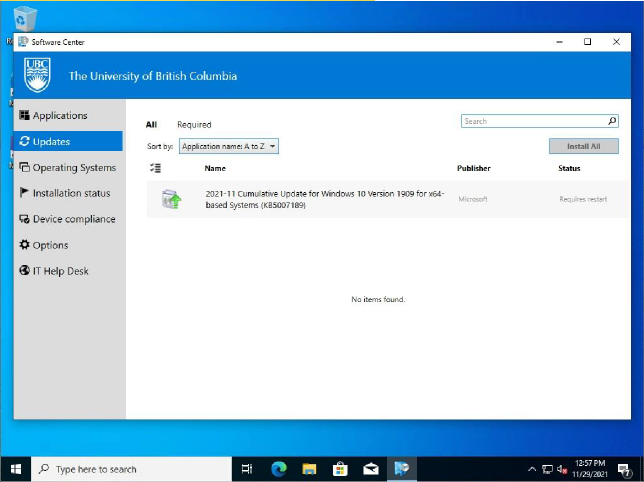
Figure 1- The Software Center icon is located in the taskbar. Visit the Software Center and then navigate to the Updates node. Once in the Updates node, you can see which updates require a restart. In this example, an update triggered the 2-week countdown to an automatic restart and notifications.
Pop-up Notifications
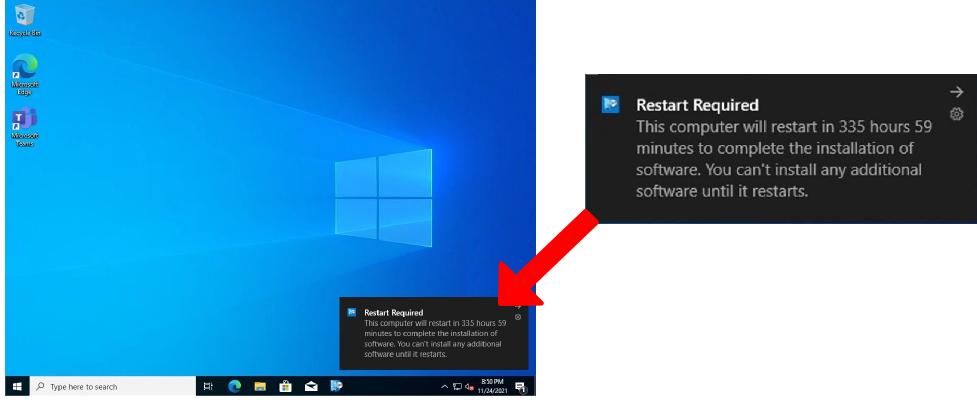
Figure 2 - This is the pop-up notification that will display every 3 hours starting immediately after the update finishes installing from the Software Center.
Action Center and Restart Icon
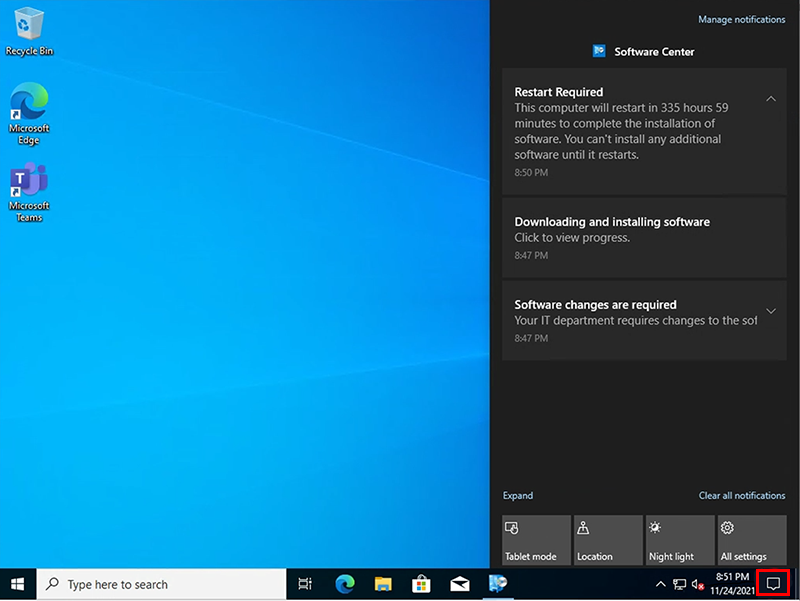
Figure 3 - Click on the Action Center icon to bring up the Action Center where you can manage notifications.
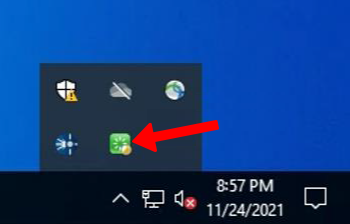
Figure 4 - You can restart your PC using the green Restart Icon on the bottom right of your screen. This icon can be used to restart right away or display the exact date/time when an automatic restart will happen 2 weeks after the installation of the update.
Restart Windows
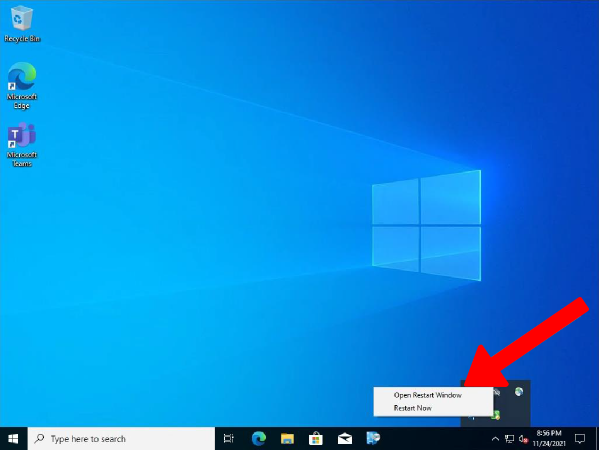
Figure 5 - Click the green Restart Icon to access the Restart Window. You will see a pop-up notification allowing you to restart or you can open the Restart Window.
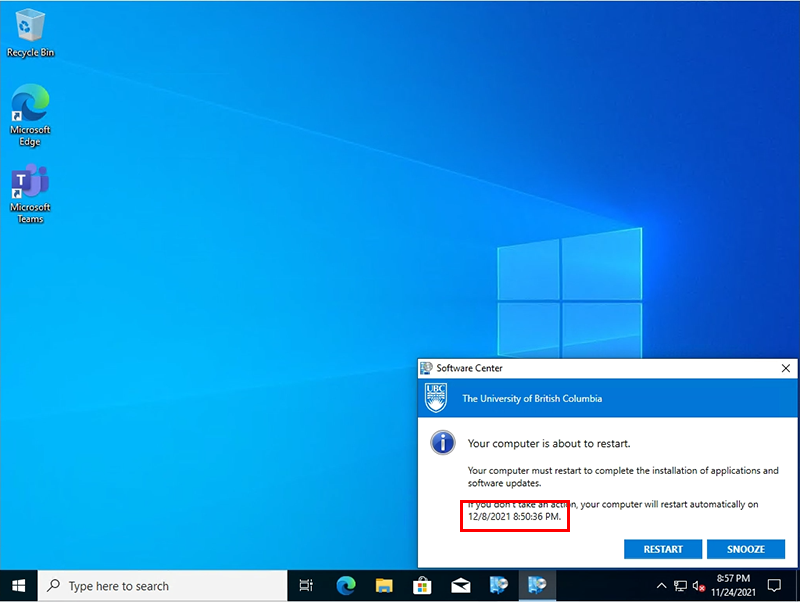
Figure 6 - If you open the Restart Window you will find the exact time and date your PC will be restarted if it has not been done beforehand (this is also what the final warning screen that appears 24 hours before the restart countdown completes looks like, except it cannot be snoozed or minimized).
Restart Warning Message
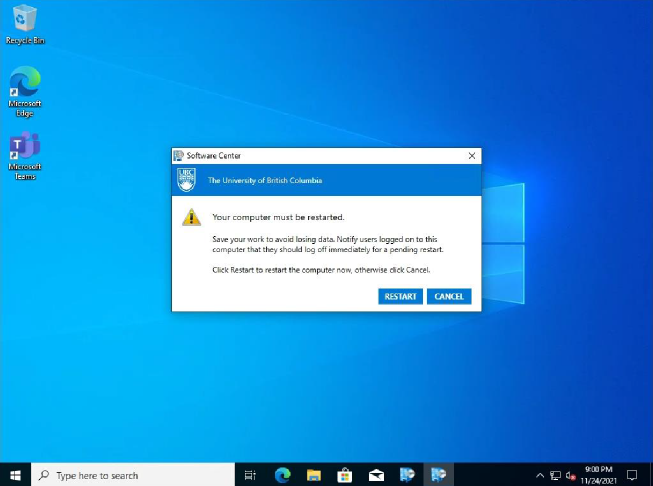
Figure 7 - If you click Restart from the Restart Window, this is the final message you will be presented with.
How to Sign Out
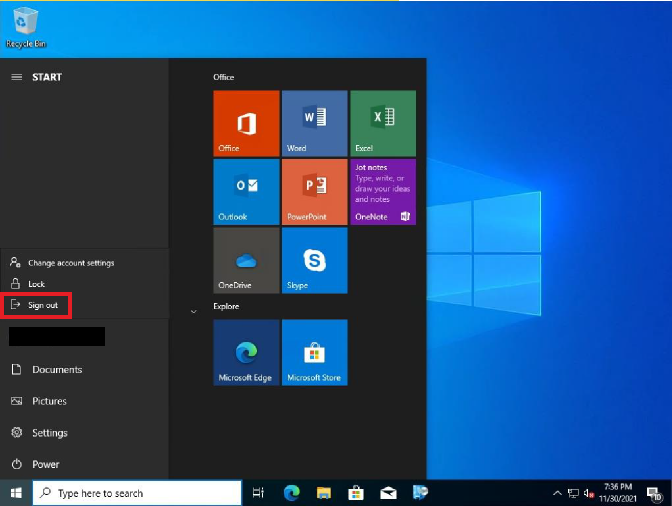
Figure 8 - Sign out by clicking your profile name on the left-hand navigation. If you are signed out when an installation requiring a restart takes place, your computer will automatically be restarted and your 2-week countdown will be cleared. Any system restart via any method will apply the update that was installed and clear any countdown to an automatic restart.
